AI Assistant
Integrating another AI Assistant as a tool into your main AI Assistant can significantly enhance its capabilities by leveraging specialized skills from other assistants. This documentation will guide you through the process of configuring an additional AI Assistant as a tool, including the required fields and settings.
Configuration Fields
To connect another AI Assistant as a tool, you'll need to complete the following configuration fields:
- Name: Assign a name to the tool. This name should only contain letters (a-z, A-Z), numbers (0-9), underscores (_), spaces, and dashes (-), and must not exceed 60 characters. Example:
Social Media Helper. - Description: Provide a brief description of the tool's purpose and how it assists the main AI Assistant. This helps in determining when and how to utilize the tool effectively.
- AI Assistant: Select from a dropdown list of already defined AI Assistants that you wish to use as a tool.
- Input Name: Define the name of the input the chosen AI Assistant will receive. For example:
post_description. - Input Description: Describe what the input is about or what the AI Assistant expects to receive. Example:
The full description of the Facebook post to write, formatted as bullet points. - Return Response Directly in Chat: Specify whether the AI Assistant tool's response should be sent directly back into the chat. If unchecked, the response is sent to the main agent, who will then decide how to present the final message in chat. Note: If this option is enabled, the agent will not run any further tools in parallel for that particular query.
Adding Your AI Assistant Tool
- Navigate to the 'Tools' tab in your main AI Assistant's dashboard.
- Select 'AI Assistant' from the 'All tools' section and press the
Configurebutton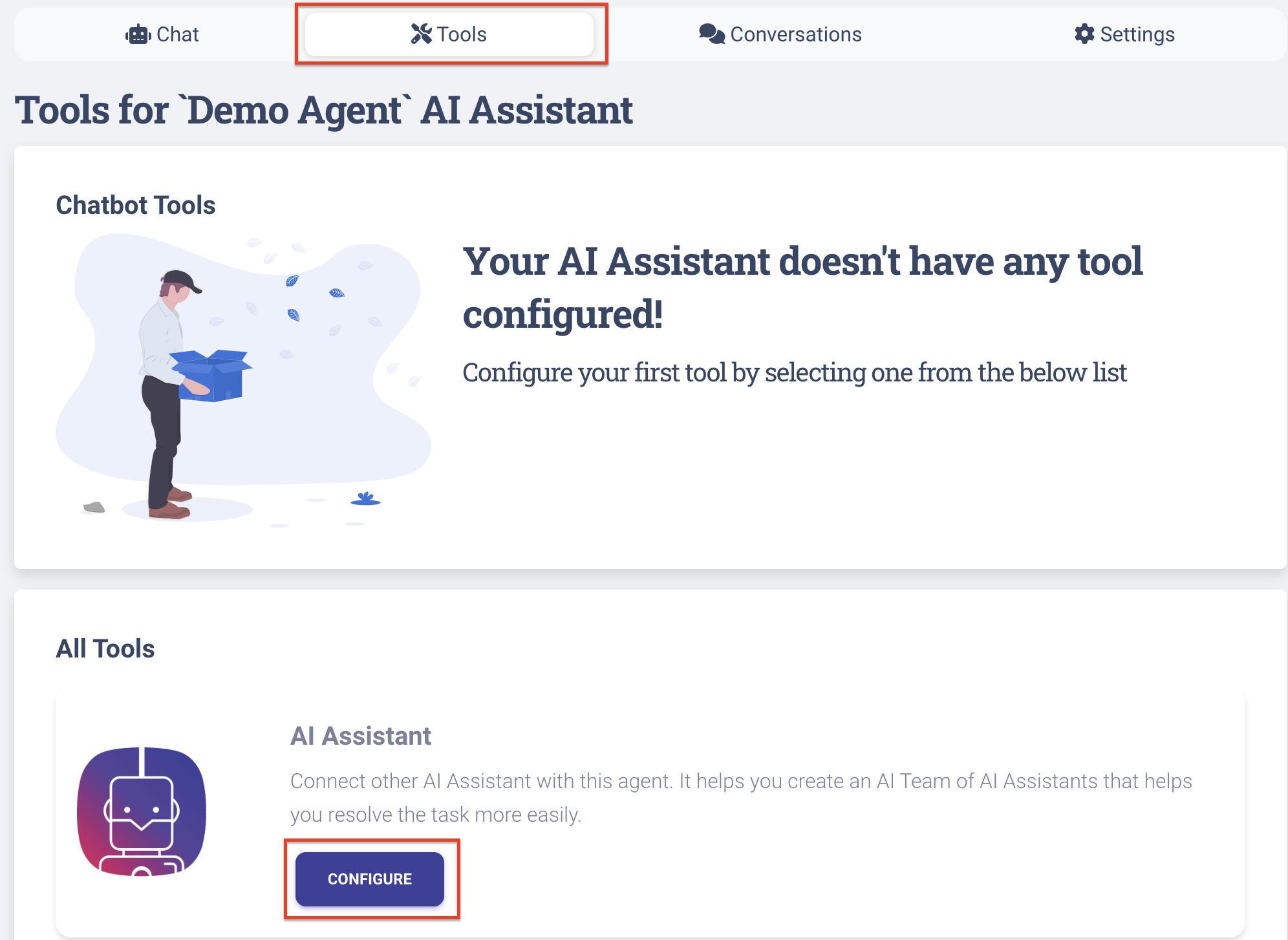
- Fill in the required fields as specified above.
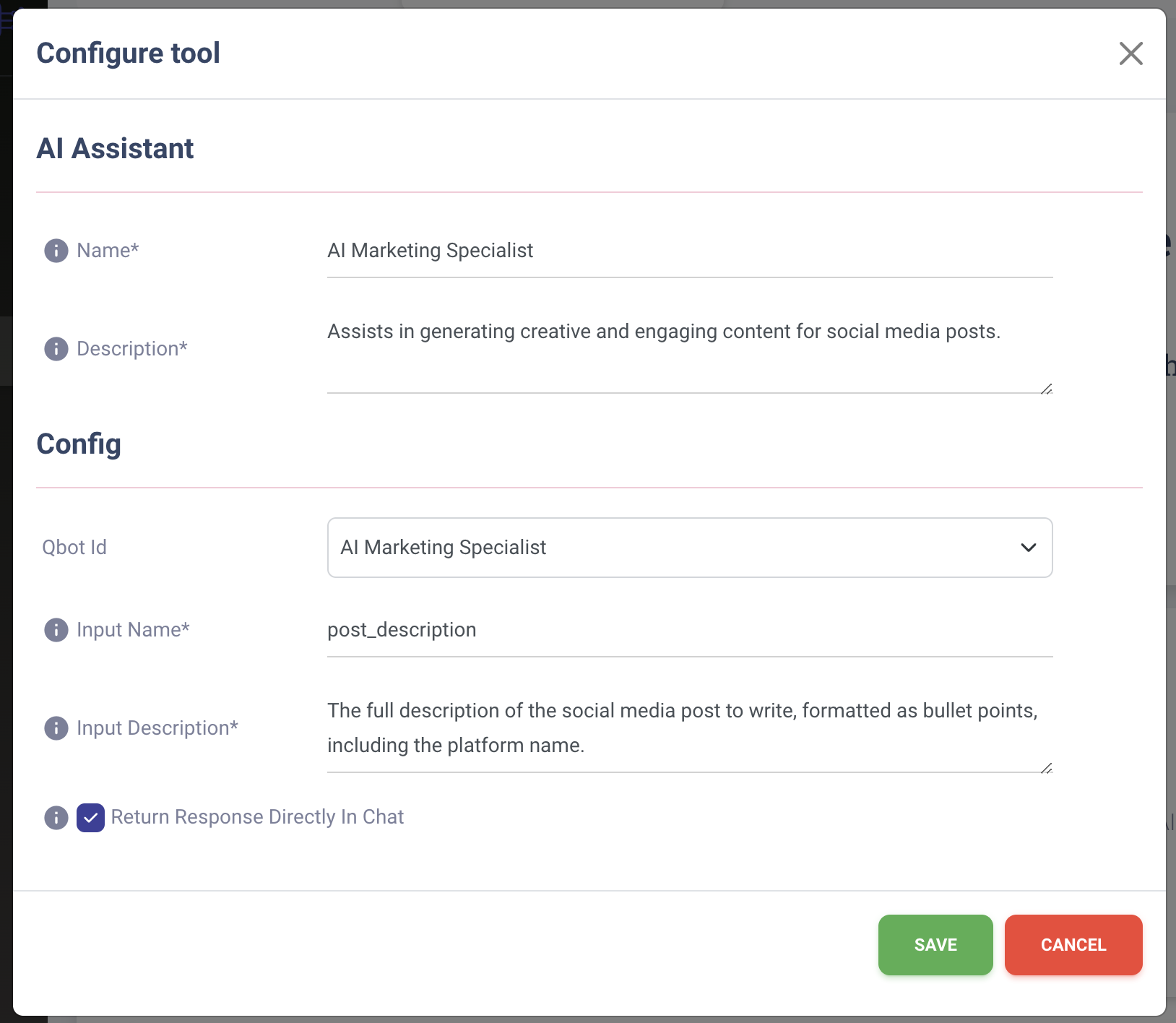
Real-Life Example
Let's create a scenario where you want to integrate a specialized AI Assistant dedicated to crafting social media posts:
- Name:
Social Media Helper - Description:
Assists in generating creative and engaging content for social media posts. - AI Assistant: (Dropdown selection)
Social Media Content Creator - Input Name:
post_description - Input Description:
The full description of the Facebook post to write, formatted as bullet points - Return Response Directly in Chat: (Checked)
In this example, whenever your main AI Assistant receives a request that requires crafting a social media post, it will delegate this task to the "Social Media Helper". Since the "Return Response Directly in Chat" is checked, the crafted post will be sent directly to the chat interface, concluding the AI Assistant's intervention in the conversation.
Create an AI Team
By configuring additional AI Assistants as tools, you're essentially creating an AI Team - a group of specialized AI Assistants working together under the coordination of your main AI Assistant. This approach allows for a more scalable and flexible solution, where each member of the AI Team can take on tasks they're best suited for, ensuring high-quality responses and increased efficiency.
Remember, the key to a successful AI Team is clear definition and separation of roles, ensuring that each AI Assistant tool is well-integrated and properly configured to contribute to the overall goal.